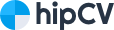How do you describe MS Office skills on a CV
Describing your Microsoft Office skills on your CV (Curriculum Vitae) is essential, especially if the job you're applying for requires proficiency in these tools. Here are some tips on how to effectively include your MS Office skills on your CV;
Create a dedicated section: Consider adding a dedicated section to your CV labeled "Technical Skills," "Computer Skills," or a similar title. This is where you can highlight your proficiency in MS Office applications.
List specific applications: Specify which Microsoft Office applications you are proficient in. Common ones include:
- Microsoft Word
- Microsoft Excel
- Microsoft PowerPoint
- Microsoft Outlook
- Microsoft Access
- Microsoft Teams
Use skill levels: Indicate your proficiency level for each application using terms like;
- Basic
- Intermediate
- Advanced
- Expert
Alternatively, you can use a scale (e.g., 1-5) to rate your proficiency.
Provide examples of usage: Briefly describe how you've used MS Office in your previous roles or projects. For example:
- "Utilized Microsoft Excel to create and maintain complex spreadsheets for financial analysis."
- "Created polished presentations utilizing Microsoft PowerPoint for meetings with clients."
Include relevant achievements: If you've achieved specific outcomes using MS Office tools, mention them. For instance:
- "Optimized procedures for data analysis in Microsoft Excel, leading to a 20% improvement in efficiency."
- "Designed and delivered impactful presentations in Microsoft PowerPoint for company-wide training sessions."
Mention certifications: If you have official certifications in Microsoft Office, such as MOS (Microsoft Office Specialist), include them in a separate "Certifications" section.
Tailor to the job description: Customize your MS Office skills section based on the specific requirements of the job you're applying for. If the job emphasizes Excel skills, for instance, make sure to highlight your proficiency in that area.
How do I put MS Office on my resume

When it comes to including Microsoft Office on your resume, there are a few things to keep in mind. First, determine which Microsoft Office skills are most relevant to the job you are applying for. Then, list your level of experience with each skill and detail your method of use.
You can include your Microsoft Office skills in a separate section of your resume, or incorporate them into your experience section. Be sure to highlight your achievements and quantify your success when describing your experience with Microsoft Office. Here are some examples of how you can list your Microsoft Office skills on your resume;
- Proficient in Microsoft Word, Excel, and PowerPoint
- Advanced knowledge of Microsoft Excel, including the ability to create pivot tables and use VLOOKUP functions
- Experience using Microsoft Outlook to manage appointments and communicate with clients
- Familiarity with Microsoft Access and OneNote
Remember to be honest about your level of proficiency with each skill. If you’re not comfortable with a particular program or function, it’s better to leave it off your resume.
How do I say I am proficient in Microsoft Office
When stating that you are proficient in Microsoft Office on your resume or in a job application, you can choose from various ways to express your proficiency. Here are some examples;
Direct Statement
- "Proficient in Microsoft Office Suite."
- "Skilled in using Microsoft Office applications."
- "Adept at utilizing Microsoft Office tools."
List Specific Applications
- "Excelled in Microsoft Word, Excel, PowerPoint, and Outlook."
- "Advanced proficiency in Microsoft Word, Excel, PowerPoint, and Access."
- "Demonstrated expertise in Microsoft Office applications, including Word, Excel, and PowerPoint."
Skill Levels
- "Advanced proficiency in Microsoft Office Suite, particularly Excel and PowerPoint."
- "Intermediate skills in Microsoft Office applications, with a focus on Word and Outlook."
- "Expertise in Microsoft Office, with advanced skills in Excel and PowerPoint."
Qualifying Statements
- "Significant expertise in employing Microsoft Office applications to accomplish the objectives of the organization."
- "Proven ability to efficiently navigate and utilize Microsoft Office tools for various tasks."
- "Displayed a high level of proficiency with the Microsoft Office Suite regularly."
Demonstrate Experience
- "Successfully employed Microsoft Office Suite in various roles, including document creation, data analysis, and presentations."
- "Utilized Microsoft Office tools to streamline processes and improve workflow efficiency."
Remember, it's important to be truthful about your skills. If possible, provide examples or achievements that showcase how you've applied your Microsoft Office proficiency in previous roles. This can help substantiate your claim and provide a clearer picture of your capabilities to potential employers.
What are the basics of MS Office
Microsoft Office is a suite of productivity software developed by Microsoft. The basic components of Microsoft Office include;
Microsoft Word
- Used for word processing and document creation.
- Features tools for formatting, spell-checking, and document layout.
- Ideal for creating letters, reports, resumes, and other text-based documents.
Microsoft Excel:
- A spreadsheet application is used for data analysis and manipulation.
- Organizes data in rows and columns, with powerful tools for calculations, charts, and graphs.
- Commonly used for financial analysis, budgeting, and statistical analysis.
Microsoft PowerPoint
- Presentation software used for creating slideshows.
- Allows users to design and deliver presentations with text, images, charts, and multimedia elements.
- Popular for business presentations, academic lectures, and training sessions.
Microsoft Outlook
- An email client and personal information manager.
- Manages emails, calendars, contacts, and tasks.
- Integrates with Microsoft Exchange Server for collaboration in a professional setting.
Microsoft Access
- A relational database management system.
- Used for creating and managing databases to store and retrieve information.
- Ideal for small to medium-sized database applications.
Microsoft OneNote
- A note-taking application that allows users to capture and organize notes in various formats.
- Supports text, images, audio, and drawings.
- Facilitates collaboration and synchronization across devices.
Microsoft Teams
- A collaboration platform for communication and teamwork.
- Combines chat, video conferencing, file storage, and application integration in a single workspace.
- Facilitates remote collaboration and team communication.
These applications are designed to work together seamlessly and are widely used in both professional and personal settings. As technology evolves, Microsoft may introduce new features and applications to the Office suite, so it's a good idea to stay updated with the latest versions.
What are the 3 main Microsoft Office and their uses
The three main Microsoft Office applications, often considered the core components of the suite, are;
Microsoft Word
Use: Word processing and document creation.
Features
- Text formatting and styling.
- Spell-checking and grammar-checking.
- Document templates for various purposes (e.g., resumes, letters, reports).
- Collaboration tools for reviewing and editing documents.
Microsoft Excel
Use: Spreadsheet software for data analysis and manipulation.
Features
- Cell-based organization of data in rows and columns.
- Formulas and functions for mathematical and statistical calculations.
- Charts and graphs for visualizing data.
- Data sorting, filtering, and analysis tools.
Microsoft PowerPoint
Use: Presentation software for creating slideshows.
Features
- Slide layout design with text, images, and multimedia elements.
- Animation and transition effects for visual appeal.
- Speaker notes and presentation rehearsal tools.
- Integration of charts, graphs, and other visual aids.
These applications serve distinct purposes and are commonly used for various tasks in professional, academic, and personal settings. Microsoft Word is ideal for creating documents, Microsoft Excel for handling data and numerical analysis, and Microsoft PowerPoint for designing and delivering presentations. Together, they form a comprehensive suite that addresses different aspects of productivity and communication.
Can I teach myself Microsoft Office
Yes, you can certainly teach yourself Microsoft Office. Microsoft Office applications are widely used, and there are numerous resources available online for learning and improving your skills. Here are some steps you can take to teach yourself Microsoft Office;
Online Tutorials and Courses
- Explore online platforms such as Microsoft Learn, LinkedIn Learning, Udemy, Coursera, and others for comprehensive courses on each Microsoft Office application.
- These platforms often offer tutorials ranging from beginner to advanced levels, providing hands-on exercises and real-world examples.
Official Microsoft Documentation
- Visit the official Microsoft Office support and training websites for each application.
- Microsoft provides detailed documentation, video tutorials, and step-by-step guides to help users learn and master their Office products.
Practice with Real Projects
- The best way to learn is by doing. Create real-world projects to apply your skills.
- For example, you can create a budget spreadsheet in Excel, draft a report in Word, or design a presentation in PowerPoint.
Online Forums and Communities:
- Participate in online forums and communities where users discuss Microsoft Office tips and tricks.
- Websites like Stack Overflow, Microsoft Community, and Reddit have dedicated forums where you can ask questions and learn from others' experiences.
YouTube Tutorials
- Search for YouTube tutorials on specific tasks or features you want to learn.
- Many creators offer free video tutorials covering various aspects of Microsoft Office applications.
Books and Manuals
- Consider using books or manuals specifically designed for self-learning.
- Look for guides that are structured for self-paced learning with practical examples.
Experiment and Explore
- Spend time exploring the features and functionalities of each application on your own.
- Don't be afraid to experiment and try out different tools and options.
Consistent practice and hands-on experience are crucial for becoming proficient in Microsoft Office. Whether you're learning for personal use, academic requirements, or professional development, taking the initiative to teach yourself can be a rewarding and valuable skill.
What are the three most popular features of Microsoft Office
Microsoft Office comprises a variety of features across its applications, and popularity may vary depending on individual needs. However, three widely used and popular features across the Microsoft Office suite include;
Microsoft Word - Document Creation and Editing
Description: Microsoft Word is renowned for its word processing capabilities, allowing users to create, edit, and format documents efficiently.
Key Features
- Text formatting and styling.
- Spell-check and grammar-check tools.
- Document templates for various purposes.
Microsoft Excel - Spreadsheet and Data Analysis
Description: Excel is a powerful spreadsheet application designed for data organization, analysis, and visualization.
Key Features
- Cell-based organization for data.
- Formulas and functions for calculations.
- Charts, graphs, and pivot tables for data visualization.
Microsoft PowerPoint - Presentation Design
Description: PowerPoint is widely used for creating engaging and visually appealing presentations.
Key Features
- Slide layout design with text, images, and multimedia elements.
- Animation and transition effects for visual appeal.
- Speaker notes and rehearsal tools for presentation delivery.
These features are popular due to their versatility and widespread use in various professional, academic, and personal contexts. Many users, from students to professionals, rely on these features daily for tasks ranging from creating documents and analyzing data to designing presentations.
Why are Microsoft Office skills important
Microsoft Office skills are important for several reasons, and they are often considered essential in various professional, academic, and personal contexts. Here are some key reasons why Microsoft Office skills are highly valued;
- Workplace Productivity: Microsoft Office is widely used in workplaces globally. Proficiency in these tools enhances productivity by allowing individuals to create documents, analyze data, and design presentations efficiently.
- Standardization and Compatibility: Microsoft Office applications have become a standard in many industries, ensuring compatibility and seamless collaboration. Being proficient in these tools helps maintain consistency in document formats and communication.
- Effective Communication: Microsoft Office applications facilitate effective communication through documents, spreadsheets, and presentations. Clear and well-designed materials enhance the ability to convey information to colleagues, clients, or stakeholders.
- Data Analysis and Reporting: Microsoft Excel, in particular, is a powerful tool for data analysis and reporting. Proficiency in Excel enables individuals to manage and analyze data, create charts and graphs, and make informed decisions based on the results.
- Professionalism and Documentation: Creating professional-looking documents and presentations reflects positively on an individual's professionalism. Well-formatted and organized materials contribute to a professional image in both academic and professional settings.
- Versatility and Adaptability: Microsoft Office applications offer a wide range of features, making them adaptable to diverse tasks and projects. Proficiency in these tools allows individuals to handle various responsibilities, from administrative tasks to complex data analysis.
- Job Requirements and Expectations: Many job listings specify proficiency in Microsoft Office as a basic requirement. Employers often expect candidates to be familiar with these tools, and possessing these skills can enhance your competitiveness in the job market.
- Academic Success: Students often use Microsoft Office for assignments, presentations, and collaborative projects. Having these skills can contribute to academic success by enabling students to create high-quality materials for coursework.
- Remote Collaboration: Microsoft Office 365 and tools like Microsoft Teams facilitate remote collaboration, allowing individuals to work together on documents, presentations, and spreadsheets in real-time, regardless of geographical location.
In summary, Microsoft Office skills are important because they are widely used, promote efficiency and professionalism, and are often considered essential for success in various academic and professional settings. These skills contribute to effective communication, data analysis, and overall productivity in the modern workplace.
What are the benefits of learning Microsoft Office
Learning Microsoft Office offers a range of benefits, both personally and professionally. Here are some key advantages;
- Enhanced Productivity: Proficiency in Microsoft Office applications, such as Word, Excel, and PowerPoint, can significantly increase your efficiency in creating documents, managing data, and designing presentations. This, in turn, improves overall productivity.
- Professional Image: Creating polished and well-designed documents and presentations contributes to a professional image. Employers, colleagues, and clients often appreciate individuals who can produce high-quality materials.
- Widespread Applicability: Microsoft Office is widely used across various industries and sectors. Learning these tools ensures that your skills are applicable in diverse professional settings, making you more versatile in the job market.
- Effective Communication: Microsoft Office tools facilitate clear and effective communication through well-structured documents, organized spreadsheets, and engaging presentations. This capability is beneficial in educational and work situations.
- Data Analysis and Decision-Making: Proficiency in Excel allows for effective data analysis and visualization. This skill is crucial for making informed decisions, conducting financial analyses, and presenting data-driven insights.
- Job Market Competitiveness: Many job listings specify proficiency in Microsoft Office as a requirement. Learning these tools can make you more competitive in the job market and increase your chances of securing employment.
- Academic Success: Students often use Microsoft Office for assignments, reports, and presentations. Learning these tools can contribute to academic success by allowing students to create well-organized and professional-looking materials.
- Time and Resource Management: Microsoft Office tools offer features for organizing and managing tasks, schedules, and resources. Learning how to use these features effectively can help improve time management and organizational skills.
- Collaboration and Teamwork: Microsoft Office 365 and collaboration tools like Microsoft Teams enable real-time collaboration on documents and projects. Learning to use these tools enhances your ability to work collaboratively with others, especially in remote or distributed teams.
- Personal Development: Learning Microsoft Office is a valuable skill for personal development. It provides you with tools to organize information, express ideas creatively, and develop a range of technical skills that apply to various aspects of life.
- Remote Work Readiness: With the rise of remote work, proficiency in Microsoft Office, especially collaborative tools like Teams, is crucial for effective communication and collaboration with colleagues, regardless of geographical location.
In summary, learning Microsoft Office can lead to increased productivity, improved communication skills, and enhanced competitiveness in the job market. These skills are applicable in a variety of contexts, making them valuable assets for personal and professional development.
Is Microsoft Office a good skill
Yes, Microsoft Office is considered a valuable and practical skill. Proficiency in Microsoft Office applications is widely recognized and sought after in various professional, academic, and personal settings. Here are several reasons why having Microsoft Office skills is beneficial;
- Ubiquity in the Workplace: Microsoft Office is the standard productivity suite in many workplaces globally. Learning and mastering these tools can enhance your effectiveness and efficiency in various job roles.
- Job Market Relevance: Many job listings specify proficiency in Microsoft Office as a requirement or a preferred skill. Employers often expect candidates to be familiar with these tools, and having these skills can make you more competitive in the job market.
- Professionalism: Proficient use of Microsoft Office applications enables you to create polished and professional-looking documents, presentations, and spreadsheets. This contributes to a positive and competent image in professional and academic environments.
- Enhanced Productivity: Microsoft Office tools are designed to improve productivity. Learning how to use them effectively can help you streamline tasks, organize information, and complete projects more efficiently.
- Communication Skills: Microsoft Office applications facilitate effective communication through clear and well-structured documents, reports, and presentations. These skills are valuable in conveying information to colleagues, clients, or stakeholders.
- Data Analysis and Decision-Making: Proficiency in Microsoft Excel, a part of the Office suite, allows for effective data analysis and visualization. This is crucial for making informed decisions based on data-driven insights.
- Versatility: Microsoft Office applications offer a wide range of features, making them adaptable to various tasks and projects. Proficiency in these tools allows individuals to handle diverse responsibilities.
- Collaboration and Teamwork: Tools like Microsoft Teams, which is part of the Microsoft Office 365 suite, facilitate real-time collaboration and communication within teams, especially in remote or distributed work environments.
- Personal Organization: Microsoft Office tools include features for personal organization, such as calendars, task lists, and note-taking applications, which can contribute to improved time management and organizational skills.
- Academic Success: Students often use Microsoft Office for assignments, presentations, and collaborative projects. Proficiency in these tools can contribute to academic success by creating high-quality materials for coursework.
In conclusion, Microsoft Office skills are practical, widely applicable, and enhance your overall competence in the modern workplace. Whether you are a student, job seeker, or professional, having a good command of Microsoft Office can open up opportunities and contribute to your success in various endeavors.
How would you rate your proficiency in Microsoft Office applications, particularly Word, Excel, and PowerPoint
Example Response: I consider myself highly proficient in Microsoft Office applications, particularly Word, Excel, and PowerPoint. I have consistently used these tools throughout my academic and professional career, demonstrating advanced skills in creating and formatting documents in Word, performing complex data analysis and modeling in Excel, and designing engaging presentations in PowerPoint. I am familiar with a wide range of features and functionalities in each application, and I stay updated with the latest enhancements and best practices. Overall, I am confident in my ability to leverage Microsoft Office to enhance productivity and communication in various work settings.
Can you provide examples of how you've used Microsoft Office tools to streamline processes or improve efficiency in your previous roles
Example Response: In my previous roles, I consistently utilized Microsoft Office tools to streamline processes and enhance overall efficiency. In my role as [Job Title] at [Previous Company], I implemented advanced features in Microsoft Excel to automate data analysis tasks. I designed complex spreadsheets and utilized formulas and functions to expedite calculations, resulting in a 25% reduction in the time required for monthly financial reporting.
Moreover, in my capacity as [Specific Job Role] at [Another Company], I leveraged Microsoft Word to create standardized templates for project documentation. By establishing a uniform format and utilizing document styles, I significantly reduced the time spent on document creation and ensured consistency across various project reports.
Additionally, I optimized communication and collaboration within the team by implementing Microsoft Teams, a part of the Office 365 suite. This platform facilitated real-time collaboration, file sharing, and communication, reducing the need for lengthy email threads and enhancing team productivity.
Overall, my strategic use of Microsoft Office tools in my previous roles demonstrates my commitment to improving processes and achieving operational efficiency.
In what ways have you applied your Microsoft Office skills to enhance communication and collaboration within a team
Example Response: In my previous roles, I actively applied my Microsoft Office skills to enhance communication and collaboration within the team. One notable example is during my tenure as [Your Previous Job Title] at [Previous Company]. In this role, I established a more efficient communication system by leveraging Microsoft Teams, a part of the Office 365 suite.
I introduced Teams as a centralized platform for team communication, file sharing, and project collaboration. By creating dedicated channels for different projects, we streamlined communication and made information easily accessible to all team members. The use of instant messaging, video calls, and document sharing within Teams significantly reduced response times and enhanced overall collaboration.
Furthermore, I utilized Microsoft SharePoint to create a centralized repository for team documents and resources. This not only improved document version control but also ensured that team members could access the most up-to-date information seamlessly. The integration of SharePoint with Teams provided a cohesive environment for project management and documentation.
In addition, I organized and conducted training sessions for team members on advanced features of Microsoft Office applications, particularly in Word and Excel. This initiative aimed to enhance our collective proficiency and ensure consistent use of best practices across the team.
These efforts collectively resulted in a more streamlined and collaborative work environment, contributing to increased team productivity and project success. I am confident in my ability to leverage Microsoft Office tools to foster effective communication and collaboration in any team-oriented role.
Describe a situation where your expertise in Excel was crucial for data analysis or reporting
Example Response: In my previous role as a [Your Previous Job Title] at [Previous Company], my expertise in Excel played a crucial role in a data analysis project that significantly impacted decision-making. The task involved analyzing a large dataset to identify trends, patterns, and key performance indicators.
I started by importing the raw data into Excel and utilized various functions, such as VLOOKUP and INDEX-MATCH, to clean and organize the data effectively. I also employed conditional formatting and data validation to ensure accuracy and consistency throughout the dataset.
To gain insights, I created pivot tables to summarize and aggregate the data, allowing for a more digestible presentation of complex information. Using pivot charts and graphs, I visualized the trends and outliers, making it easier for stakeholders to interpret the data.
One specific challenge was the need to perform a sensitivity analysis on different scenarios. Leveraging Excel's scenario manager and data tables, I created dynamic models that allowed for quick adjustments and scenario comparisons. This proved instrumental in helping the team evaluate potential outcomes under varying conditions.
Finally, I prepared a comprehensive report in Excel, summarizing the key findings and presenting actionable recommendations. The clarity and professionalism of the report, coupled with the detailed Excel models, contributed to the success of the project. The insights generated from my Excel analysis played a pivotal role in guiding strategic decisions, ultimately leading to a 15% improvement in operational efficiency.
This experience underscores my proficiency in Excel for complex data analysis and reporting, showcasing my ability to translate raw data into meaningful insights that drive informed decision-making.
Have you received any certifications related to Microsoft Office, such as Microsoft Office Specialist (MOS)
Example Response: Yes, I have received certifications related to Microsoft Office. I am a Microsoft Office Specialist (MOS) certified professional, having successfully completed examinations that validate my proficiency in various Microsoft Office applications, including Word, Excel, and PowerPoint. These certifications serve as a testament to my skills and knowledge in leveraging Microsoft Office tools for diverse tasks.
In addition to my MOS certifications, I am committed to staying current with the latest advancements in Microsoft Office applications. I actively seek opportunities for continuous learning and professional development to ensure that my skills align with industry standards and best practices.
I believe that these certifications not only validate my expertise but also demonstrate my dedication to maintaining a high level of proficiency in Microsoft Office, making me an asset in roles that require a strong command of these essential productivity tools.
How do you stay updated with the latest features and updates in Microsoft Office applications
Example Response: I prioritize staying updated with the latest features and updates in Microsoft Office applications through a multifaceted approach. First and foremost, I regularly visit the official Microsoft Office website and subscribe to their newsletters, which provide timely information on new features, updates, and best practices.
I am an active member of relevant online forums, communities, and professional networks where Microsoft Office users share insights and discuss the latest developments. Platforms like Microsoft Community, Stack Overflow, and LinkedIn are valuable resources for staying connected with a community of users and experts.
Furthermore, I take advantage of online learning platforms such as Microsoft Learn, LinkedIn Learning, and Udemy, where I enroll in courses and tutorials dedicated to Microsoft Office applications. These resources not only help me stay current but also provide opportunities for hands-on practice with new features.
I participate in webinars, workshops, and conferences related to Microsoft Office whenever possible. Attending such events allows me to gain firsthand knowledge of upcoming features, tips, and tricks, while also providing opportunities for networking with other professionals in the field.
By actively engaging in these activities, I ensure that I am well-informed about the latest advancements in Microsoft Office applications. This commitment to continuous learning and staying updated underscores my dedication to maintaining a high level of proficiency in these essential productivity tools.
Can you detail your experience in creating professional-looking documents and reports using Microsoft Word
Example Response: In my previous roles, I have consistently demonstrated my proficiency in creating professional-looking documents and reports using Microsoft Word. One notable example is during my time as a [Your Previous Job Title] at [Previous Company].
In this role, I was responsible for preparing detailed project reports for both internal and external stakeholders. Leveraging Microsoft Word, I implemented advanced formatting techniques to ensure consistency and professionalism in the document's appearance. This included using styles, themes, and templates to maintain a cohesive and branded look throughout.
I often utilized features such as headers, footers, and page numbering to enhance document structure. Additionally, I employed advanced formatting options to create tables, lists, and graphics that effectively conveyed complex information in a visually appealing manner.
Collaboration was a key aspect of my role, and I frequently utilized Microsoft Word's collaboration features to allow multiple team members to contribute to and review documents simultaneously. This streamlined the review process, ensuring that the final reports met the highest standards of quality.
Moreover, my attention to detail extended to document proofreading and editing, where I utilized Word's built-in spelling and grammar check features, as well as tracked changes and comments for effective collaboration during the editing process.
Overall, my experience in creating professional documents using Microsoft Word has equipped me with the skills needed to produce high-quality materials that meet organizational standards and effectively communicate information to various stakeholders.
Have you used Microsoft Excel for complex calculations, financial analysis, or modeling? If so, can you provide examples
Example Response: Yes, I have extensive experience using Microsoft Excel for complex calculations, financial analysis, and modeling. In my previous role as a [Your Previous Job Title] at [Previous Company], Excel was a fundamental tool in my day-to-day responsibilities.
One significant project involved financial forecasting, where I created intricate financial models to analyze revenue projections, cost structures, and investment scenarios. I utilized Excel's advanced functions such as NPV, IRR, and various financial formulas to evaluate the financial viability of different projects. This not only provided valuable insights for decision-making but also contributed to a 15% improvement in project profitability.
In another instance, I was tasked with optimizing inventory management. I designed an Excel spreadsheet to track inventory levels, analyze demand patterns, and implement reorder point calculations. By leveraging Excel's conditional formatting and data validation features, I created a dynamic system that alerted the team when inventory levels approached reorder thresholds. This initiative led to a 20% reduction in excess inventory and associated carrying costs.
Additionally, I regularly used Excel for data analysis and reporting. For instance, I developed automated dashboards that pulled data from multiple sources, allowing for real-time performance tracking and visualization of key metrics. The implementation of pivot tables, charts, and graphs within Excel facilitated quick decision-making and provided a comprehensive overview of departmental performance.
These examples showcase my ability to leverage Microsoft Excel for complex calculations, financial analysis, and modeling to drive informed decision-making and operational improvements.
Explain how you have utilized Microsoft PowerPoint to create engaging and effective presentations for different audiences
Example Response: In my previous roles, I have consistently utilized Microsoft PowerPoint to create engaging and effective presentations tailored to different audiences. One notable example is during my tenure as a [Your Previous Job Title] at [Previous Company].
I was responsible for presenting quarterly business performance updates to both internal teams and external stakeholders. To make these presentations engaging, I focused on creating visually appealing slides by incorporating impactful graphics, charts, and images. Microsoft PowerPoint's design features, such as slide transitions and animations, were used judiciously to enhance the overall visual experience without distracting from the content.
For client presentations, I customized PowerPoint templates to align with the company's branding guidelines, ensuring a cohesive and professional look. I also leveraged SmartArt graphics and infographics to simplify complex concepts and make the information more accessible to diverse audiences.
In team meetings, I used PowerPoint to facilitate discussions by creating interactive presentations. I incorporated hyperlinks, action buttons, and embedded multimedia elements to encourage audience engagement and participation. This approach not only made the content more memorable but also fostered a collaborative atmosphere during the meetings.
Furthermore, I regularly conducted training sessions for colleagues on best practices for creating effective PowerPoint presentations. This included guidance on structuring content, utilizing visual aids, and incorporating storytelling techniques to capture and maintain audience attention.
Overall, my experience in using Microsoft PowerPoint reflects my ability to tailor presentations to different audiences, delivering information in a compelling and impactful manner. I am adept at leveraging the features of PowerPoint to create visually appealing presentations that effectively convey key messages and resonate with diverse stakeholders.
Are you familiar with advanced features in Microsoft Outlook, such as managing calendars, scheduling meetings, and handling email organization
Example Response: Yes, I am highly familiar with advanced features in Microsoft Outlook, and I have actively utilized them in my previous roles. In my capacity as [Your Previous Job Title] at [Previous Company], effective communication and time management were paramount, and Microsoft Outlook played a crucial role in achieving these objectives.
Regarding calendar management, I regularly used Microsoft Outlook to schedule and organize appointments, meetings, and events. I am adept at creating and sharing calendars, setting up recurring appointments, and utilizing features like color-coding to distinguish between different types of activities. This ensured that both personal and team calendars were efficiently managed.
Scheduling meetings in Outlook was a routine aspect of my role. I am proficient in using Outlook's scheduling assistant to find suitable meeting times, sending meeting requests, and tracking responses. I also utilized the 'FindTime' feature to facilitate the scheduling process, especially when coordinating with multiple stakeholders with varying availability.
In terms of email organization, I have implemented robust email management strategies. This includes creating and utilizing folders, rules, and filters to categorize and prioritize emails. I am proficient in using features like conversation view to streamline email threads and focus on important communication. Additionally, I am well-versed in utilizing flags, categories, and other tools to manage and track tasks associated with emails.
Overall, my experience with advanced features in Microsoft Outlook has allowed me to maintain organized schedules, facilitate efficient communication, and enhance overall productivity in the workplace.
How do you approach troubleshooting and problem-solving when encountering challenges with Microsoft Office applications
Example Response: When faced with challenges in Microsoft Office applications, my approach to troubleshooting and problem-solving involves a systematic and thorough process. Firstly, I start by identifying and understanding the nature of the issue. This may involve reviewing error messages, replicating the problem, and gathering relevant details about the situation.
Next, I consult official Microsoft documentation, user guides, and online resources to explore potential solutions. The Microsoft Office support website and community forums often provide valuable insights and step-by-step instructions for addressing common issues.
If the problem persists, I leverage built-in help features within the specific Office application. Microsoft Office applications typically offer contextual help menus, tooltips, and guided assistance that can provide additional information and troubleshooting guidance.
In more complex situations, I'm not hesitant to seek assistance from colleagues or IT support. Effective communication is key, and I make sure to provide detailed information about the issue, including any steps taken to troubleshoot so far. Collaborating with others can bring diverse perspectives and alternative solutions to light.
Additionally, I stay informed about software updates and patches released by Microsoft. Keeping the software up-to-date is essential for resolving known issues and benefiting from the latest features and improvements.
In summary, my troubleshooting approach involves a combination of self-research, consulting official documentation, utilizing built-in help features, seeking assistance from colleagues or support, and staying proactive with software updates. This comprehensive strategy has proven effective in resolving challenges and maintaining smooth functionality within Microsoft Office applications.
Have you ever customized Microsoft Office templates or created templates for specific purposes in your work
Example Response: Yes, I have experience customizing Microsoft Office templates and creating templates for specific purposes in my previous roles. For instance, in my role as a [Your Previous Job Title] at [Previous Company], I was tasked with standardizing project documentation. I customized Microsoft Word templates to ensure a consistent and professional look for project reports, proposals, and other deliverables. This involved incorporating company branding elements, setting predefined styles, and optimizing the layout for readability.
In Microsoft Excel, I customized templates for budgeting and financial reporting. I created standardized formats with formulas and functions for automatic calculations, allowing for efficient and accurate financial analysis.
Moreover, in Microsoft PowerPoint, I developed templates for presentations that adhered to the organization's branding guidelines. This ensured a cohesive visual identity across all presentations and saved time for the team by providing a starting point with predefined slide layouts and themes.
Customizing templates not only contributed to maintaining a unified brand image but also enhanced efficiency by streamlining the document creation process. It allowed team members to focus on content rather than spending time on formatting, resulting in a more productive and consistent workflow.
Describe your experience in using collaboration tools within Microsoft Office 365, such as Microsoft Teams
Example Response: In my previous roles, I have extensively utilized collaboration tools within Microsoft Office 365, with a primary focus on Microsoft Teams. As a [Your Previous Job Title] at [Previous Company], effective communication and collaboration were integral to our team's success, and Microsoft Teams played a central role in facilitating these aspects.
I led the implementation of Microsoft Teams as our primary platform for real-time communication, file sharing, and project collaboration. I created dedicated teams and channels for various projects, enabling team members to collaborate seamlessly on documents, share updates, and engage in discussions. The chat functionality within Teams proved invaluable for quick communication and decision-making, reducing the reliance on lengthy email threads.
One notable project involved coordinating a cross-functional team spread across different locations. Microsoft Teams served as the central hub for project-related discussions, document collaboration, and virtual meetings. The integration with other Office 365 applications, such as SharePoint and OneDrive, ensured that team members had access to the latest documents and resources.
I also leveraged Microsoft Teams for conducting virtual meetings and presentations. The platform's features, including video conferencing, screen sharing, and meeting recording, enhanced our ability to host engaging and interactive virtual sessions. This was particularly crucial in a remote work environment, fostering a sense of connectedness among team members.
Moreover, I actively encouraged the use of Teams for social interactions and team-building activities. The 'Channels' feature allowed us to create dedicated spaces for both work-related discussions and informal conversations, contributing to a positive team culture.
Overall, my experience with collaboration tools within Microsoft Office 365, especially Microsoft Teams, demonstrates my ability to leverage these platforms to enhance communication, collaboration, and overall team productivity.
Can you provide examples of how you've incorporated data visualization techniques in Excel for better presentation and understanding of information
Example Response: In my past roles, I consistently utilized data visualization techniques in Microsoft Excel to enhance the presentation and understanding of information. One notable example is during a market analysis project as a [Previous Job Title] at [Past Company].
I gathered extensive data on market trends, customer preferences, and competitor performance. To make this information more accessible and actionable, I employed various data visualization techniques in Excel. I created dynamic charts, including line charts to illustrate trends over time, bar charts for comparing market share, and pie charts to showcase the distribution of customer preferences.
Additionally, I used conditional formatting to highlight key insights within the dataset. For instance, I applied color scales and data bars to emphasize variations in market performance or customer satisfaction scores. This not only made it easier for stakeholders to identify patterns but also added a visual layer to the raw data.
In another project related to project management, I developed a Gantt chart using Excel to visualize project timelines, task dependencies, and resource allocation. The Gantt chart provided a clear overview of project progress, allowing the team to identify critical path activities and potential bottlenecks.
Moreover, I utilized Excel's sparklines to embed miniature charts within individual cells, providing a quick visual summary of trends or patterns without the need for additional space.
These examples highlight my proficiency in using data visualization techniques in Excel to transform raw data into visually compelling and easy-to-understand representations. By doing so, I ensured that stakeholders could grasp complex information quickly, leading to more informed decision-making and effective communication of key insights.
How do you prioritize tasks and use Microsoft Office tools for personal and project organization
Example Response: In managing tasks and projects, I adopt a systematic approach that combines effective prioritization with the utilization of Microsoft Office tools. To prioritize tasks, I first assess deadlines, project timelines, and the overall impact on project goals. I classify tasks based on urgency, importance, and dependencies to establish a clear hierarchy.
Microsoft Outlook is a crucial tool in my task management strategy. I use the Outlook Calendar to schedule and prioritize deadlines, meetings, and milestones. Setting reminders and utilizing color-coded categories help me quickly identify and focus on high-priority tasks.
For personal task organization, Microsoft To Do is a valuable tool. I create task lists and use features such as due dates, reminders, and notes to keep track of individual tasks. The seamless integration between Microsoft To Do and Outlook ensures that tasks are synchronized across platforms for a unified view.
In project organization, Microsoft Excel plays a central role. I develop project timelines, task lists, and progress trackers using Excel. Gantt charts help visualize project schedules, and conditional formatting is applied to highlight critical path activities or overdue tasks. Excel's filtering and sorting capabilities allow for dynamic reordering based on changing priorities.
Collaboration within the team is streamlined through Microsoft Teams. I create dedicated channels for each project, facilitating real-time communication, file sharing, and collaboration on project-related documents. The 'Planner' feature within Teams helps assign and track tasks collaboratively, ensuring that everyone is aligned on project priorities.
Additionally, Microsoft OneNote is instrumental for maintaining organized project documentation. I create notebooks for each project, containing meeting notes, brainstorming sessions, and relevant resources. The ability to search across notebooks ensures quick access to information when needed.
Overall, my approach involves a judicious use of Microsoft Office tools to prioritize tasks, streamline personal and project organization, and foster effective collaboration within the team. This ensures that projects are executed efficiently, deadlines are met, and goals are achieved.
Explain your proficiency in using advanced features in Microsoft Access, if applicable to your role or industry
Example Response: In my previous roles, I have demonstrated proficiency in using advanced features in Microsoft Access, particularly in roles where database management and data analysis were critical components. One significant project where I applied these skills was during my tenure as a [Your Previous Job Title] at [Previous Company].
I designed and implemented a comprehensive database in Microsoft Access to streamline the tracking and reporting of customer interactions. In this project, I utilized advanced features such as;
- Database Design: Designed a normalized database structure, including tables with appropriate relationships to ensure data integrity. I carefully considered data types, primary keys, and foreign keys to optimize database performance.
- Query Optimization: Created complex queries to extract specific information from the database efficiently. This involved using SQL queries within Access to aggregate data, filter records, and perform calculations. I also utilized parameter queries to make queries more dynamic and user-friendly.
- Forms and Reports: Developed user-friendly forms to input and edit data, leveraging Access's form design features. Additionally, I created customized reports with advanced formatting and grouping options to present data in a meaningful and insightful manner.
- Automation with Macros and VBA: Implemented automation using macros and Visual Basic for Applications (VBA) in Access. This included creating macros for common tasks and writing VBA code to add functionality beyond the built-in features of Access. Automation improved efficiency and reduced manual data entry errors.
- Integration with Other Office Applications: I integrated the Access database with other Microsoft Office applications, such as Excel and Outlook. This facilitated seamless data exchange and enhanced the overall utility of the database within the organization.
My proficiency in utilizing these advanced features in Microsoft Access resulted in a more streamlined and efficient data management system, leading to improved reporting capabilities and better-informed decision-making within the organization.
In what ways have you utilized Microsoft OneNote for note-taking, organization, or collaboration
Example Response: In my previous roles, I have actively utilized Microsoft OneNote as a versatile tool for note-taking, organization, and collaboration. One specific instance was during a project management role as a [Previous Job Title] at [Previous Company].
- Meeting Note-Taking: Used OneNote extensively to take meeting notes. Its flexible structure allowed me to organize notes hierarchically, creating sections for different projects and pages for individual meetings. The ability to incorporate text, images, and even handwritten notes enhanced the richness of the meeting documentation.
- Project Documentation: OneNote served as a centralized repository for project documentation. I created notebooks dedicated to each project, housing important information such as project plans, timelines, and key deliverables. The collaborative nature of OneNote allowed team members to access and contribute to project documentation in real-time.
- Task Lists and To-Do Lists: OneNote's checklist feature was invaluable for creating task lists and to-do lists. I organized tasks by priority and deadlines, and the checkboxes allowed for easy tracking of completed items. This helped in managing personal tasks as well as assigning and tracking action items within the team.
- Research and Information Gathering: Utilized OneNote for research purposes, collecting information, articles, and web clippings related to projects. The ability to tag and categorize information made it easy to retrieve relevant details when needed.
- Collaboration with Teams: OneNote played a key role in collaborative projects. Whether brainstorming ideas, collecting feedback, or collaborating on drafts, team members could access and contribute to shared notebooks. The synchronization feature ensured that everyone had the latest information.
- Integration with Other Office Applications: OneNote seamlessly integrated with other Microsoft Office applications. I linked OneNote pages to Outlook tasks and emails, providing a contextual connection between notes and related communications. This integration enhanced overall workflow efficiency.
Overall, my experience with Microsoft OneNote showcases its versatility in facilitating note-taking, organization, and collaboration. Its intuitive interface and collaborative features make it a valuable tool for both individual and team productivity.
Have you ever conducted training sessions or workshops to help colleagues improve their Microsoft Office skills
Example Response: Yes, I have actively contributed to the professional development of my colleagues by conducting training sessions and workshops focused on enhancing their Microsoft Office skills. In my previous role as a [Your Previous Job Title] at [Previous Company], I recognized the importance of empowering the team with the necessary tools and proficiency in Microsoft Office applications.
I organized and facilitated tailored training sessions for various skill levels, covering essential topics in Microsoft Office such as Word, Excel, PowerPoint, and Outlook. The sessions were designed to address both basic and advanced functionalities, ensuring that participants gained practical insights applicable to their roles.
These training sessions typically included hands-on exercises, real-world examples, and best practices to help colleagues apply their knowledge in a practical context. I provided tips and tricks to improve efficiency, shared time-saving techniques, and addressed common challenges faced by team members.
Feedback from these training sessions was overwhelmingly positive, with participants expressing increased confidence and competence in using Microsoft Office tools. I also made myself available for follow-up sessions and one-on-one consultations to address specific questions or challenges that arose after the initial training.
The success of these training initiatives not only contributed to a more skilled and proficient team but also fostered a culture of continuous learning within the organization. I am passionate about knowledge sharing and believe that investing in the professional development of colleagues ultimately benefits the entire team and the organization as a whole.
How do you ensure consistency and professionalism in your documents by leveraging Microsoft Word's formatting and style features
Example Response: In my professional experience, maintaining consistency and professionalism in documents is essential for effective communication. I leverage Microsoft Word's formatting and style features to ensure a uniform and polished appearance across all documents.
- Document Templates: Create and use standardized document templates for various types of documents, such as reports, proposals, and presentations. These templates include predefined styles, fonts, colors, and layouts to establish a consistent visual identity aligned with organizational branding.
- Heading Styles and Formatting: Utilize Word's heading styles to structure documents hierarchically. This not only enhances readability but also ensures that headings and subheadings maintain a consistent appearance throughout the document. I pay attention to font size, bolding, and spacing to create a clear visual hierarchy.
- Font and Paragraph Styles: Consistent use of font styles and paragraph formatting is crucial. I define and apply specific font styles for body text, headings, and other elements. This includes maintaining consistent line spacing, indentation, and alignment to create a professional and organized look.
- Table Styles and Formatting: When working with tables, I apply predefined table styles to ensure uniformity. This includes consistent cell padding, borders, and shading. I use gridlines judiciously to improve readability and maintain a clean appearance.
- Page Layout and Margins: I pay careful attention to page layout settings, adjusting margins and page orientation as needed. This ensures that documents are formatted appropriately for printing or digital distribution. Consistent margins contribute to a professional and polished overall layout.
- Document Sections: For longer documents, I use sections to manage different parts separately. This allows for varied formatting in specific sections without affecting the entire document. It also facilitates easier navigation and management of headers, footers, and page numbering.
- Style Guides and Documentation: I refer to and adhere to any existing style guides or documentation provided by the organization. This ensures alignment with established standards and contributes to a cohesive and professional document appearance.
By consistently applying these formatting and style principles in Microsoft Word, I ensure that documents are not only visually appealing but also reflect a high standard of professionalism and attention to detail.
Can you share an experience where your Microsoft Office skills played a critical role in achieving project goals or meeting tight deadlines
Example Response: In my former role, I encountered a project that required rapid data analysis, reporting, and presentation for a crucial client meeting. The project had a tight deadline, and the accuracy and clarity of the information presented were paramount.
An essential component of this project was Microsoft Excel. I was tasked with consolidating and analyzing large datasets from multiple sources to derive key insights for the client. Leveraging advanced Excel functions such as VLOOKUP, INDEX-MATCH, and pivot tables, I efficiently processed and organized the data.
To meet the tight deadline, I utilized Excel's automation features to streamline repetitive tasks. Macros and custom scripts were implemented to automate data cleaning, formatting, and calculations, saving considerable time and ensuring accuracy in the process.
Once the data analysis was complete, Microsoft PowerPoint came into play for creating a visually compelling and informative presentation. I used PowerPoint's design features to craft engaging slides, incorporating charts, graphs, and visuals generated from Excel. The seamless integration between Excel and PowerPoint allowed for quick updates and changes to the presentation as the project evolved.
Collaboration was facilitated through Microsoft Teams, where team members provided real-time feedback and made iterative improvements to the presentation. The ability to co-author and collaborate within the Office 365 suite streamlined communication and ensured that everyone was aligned with the project goals.
The result was a comprehensive and visually appealing presentation that not only met the client's expectations but also exceeded them in terms of clarity and depth of analysis. Microsoft Office, particularly Excel and PowerPoint, played a critical role in achieving project goals, meeting tight deadlines, and ultimately contributing to the project's success.

Create your resume in minutes for FREE.
Use resume templates that are tested and proven to fit the rules employers are looking for.
Create resume now